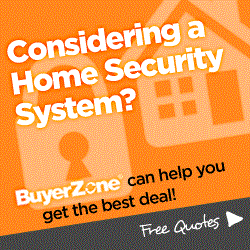- Home
- Compare Systems
- Cheap Systems
- Free Quotes
- DIY Systems
- Hardwired Systems
- Wireless Systems
- Smoke Detectors
- Medical Alarms
- Alarm Monitoring
- Cameras & Video
- Ademco
- ADT Security
- Brinks Security
- Broadview
- DSC Security
- FBI Alarms
- GE Security
- Honeywell
- Link Interactive
- Monitronics
- Moose
- Napco
- Protection 1
- Radionics
- Simplisafe
- Alarm Manuals
- Alarm System Parts
- Alarm Tools
- Troubleshooting
- FAQ
- Glossary
- Sitemap
- About Me
- Contact Me
Moose Alarm Systems
Z1100 Series Code Programming
The Moose alarm systems Z1100e was one of the most versatile panels in the Z1100 line. The “e” stood for “enhanced” if memory serves, to indicate improvements over the earlier Z1100 models, the Z1100 System I and System II. Unlike the 1100’s, the Z1100e added zone expansion capability and support for Z1100ST LCD keypads.
These Moose security systems were widely used in the 1980’s and ‘90’s, but have been out of production for some years now.
If you still have a Moose Security Systems Z1100 System II or a
Z1100e, this page will serve as a guide for programming the user and
programming codes.
I’ll also explain how to access programming mode even if you’ve forgotten your code, or the codes are unknown.
If you have a Z1100 System I, the code programming has some
important differences. For this system, follow the instructions in the
“Install” manual. You can download a free copy using the “Z1100 - System
I” link at the bottom of this page.
If you have a Z900, see Moose Security System Z900 Code Programming.
To identify which Z1100 model you have, open the main control box. Check the faceplate of the main circuit board for the following:
- Z1100 System I reads “Z1100 Security Control”
- Z1100 System II reads “Z1100 System II Security Control”
- Z1100e reads “Z1100e Security Control”
Moose Security System Keypads
LED keypads are used for the earlier Z1100 panels, while the Z1100e can
use either the LED keypad or the much nicer LCD version.
 Photo by Froulaalarms.com
Photo by Froulaalarms.comThe Z1100R LED Keypad
The Z1100R is the standard LED Control Station for Moose alarm
Z1100-series panels, and the only one that can be used on the Z1100
(non-e) systems. It is 4-wire unit, and uses an 8-LED (Light Emitting
Diode) display to indicate system status, armed state, etc.
The Z1100ST LCD Security Terminal
The Z1100ST is an enhanced control station that is only supported by
Z1100e panels. It is a 4-wire unit, with a 2-line, 48-character LCD
(Liquid Crystal Display). The display has an adjustable
electro-luminescent, blue-green backlight. In its day, it was definitely
one of the better looking alarm keypads made.
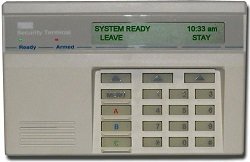 Photo by Froulaalarms.com
Photo by Froulaalarms.comThe Z1100ST uses
menu-driven prompts to help guide you through its operation. The “Menu”
button brings up a series of options in the display, each centered above
one of three “Soft Feature Keys”. Pressing the soft-key selects the
option being displayed.
Moose Alarm Z1100/Z1100e Code Format
The Moose Z1100 System II and Z1100e each have (17) User Codes
available. These codes are referred to as “Personal Authorization
Codes”, or PAC’s. Each PAC can be from 1 to 5 digits in length, and is
used to arm and disarm the system, and perform other functions.
Code
number 17 is designated as a “temporary” or “usage count” code. It will
function the number of times programmed in location 19, after which it
will stop working until a new value is set in location 19. This code is
typically given to a babysitter, repair person, etc. so they can operate
the system when they need to, but won’t have access after their visit.
Code
number 18 is the “Program Authorization Code”, and is used to access
User Level and Installer Level programming modes. It has the authority
to change itself, and any of the user codes.
Caution:
If you subscribe to a central station monitoring service, consult your alarm company before doing any programming yourself.
While most security companies allow you to change your own codes, some don’t.
Also, it’s a good idea to call your alarm monitoring service before doing any programming.
They can put your system on “test” status, to avoid a police dispatch if you accidentally set the alarm off.
Changing a code using a Z1100R keypad:
1. Press the “9” key,
followed by the Programming Authorization Code (Factory default is
“98765”.) All LED’s will flash, indicating entry into programming mode.
2. Enter the one- or two-digit user code number (1-17), or (18) for the program code, followed by the “#” (Find) key.
3.
Enter the new code. If shorter than 5 digits, enter trailing zeros as
spacers. (For example, if you want a code of "1234", enter "12340".)
4. Press the “*”(Store) key to Save the new code and exit programming mode.
If
all went well, test your new code by arming, then disarming the Moose
alarm (You’ll have to close all doors and windows to get a green “Ready”
light.)
Does the code work?
Congratulations! You’ve successfully reprogrammed the code.
If
the lights don’t flash after entering the program code, or If
the code does not work when you’re done, you may have mis-hit a key.
Repeat Step 1; if the lights still don’t flash, you may not have a valid
programming code. In this case, skip down to “recovering an unknown
Moose alarm programming code”.
Changing a code on a Z1100ST keypad:
1.
Press the "Menu" key 3 times to obtain user menu 3. The Menu key is the
triangle with an underscore, just above the "A" emergency key.
2. Press the soft feature key under the "Program" prompt.
3.
Enter the Programming Authorization Code (Factory default is “98765”.)
The display should show "Control Panel / Keypad / Quit".
5. Press the softkey under "Control Panel".
6. Enter the number of the user code to be changed, 1-17, or 18 for the program code.
7. Press the soft key under "Find". The code user number will be displayed, along with the actual digits of the current code.
8.
Enter the new code. If it's less than 5 digits, enter trailing zeros.
(For example, if you want a code of "1234", enter "12340".)
9. Press "Store" to save the code and exit programming mode.
If
the keypad doesn’t indicate entry into the programming mode, you may
have missed a keystroke. Repeat Steps 1-3. If the display doesn’t show
"Control Panel / Keypad / Quit", you may have an invalid program code.
If so, read on…
Recovering an Unknown Moose Alarm Programming Code
If the Program Authorization Code is unknown or invalid, you can re-program it using the method below.
Sorry, time for another Caution!
The following steps require entering the Installer Programming level, which has access to ALL functions of the alarm panel. On Moose alarm panels, this area of programming can be complicated.
Be aware that a mistake here may cause the system to be inoperable. If
this happens, it will likely need to be re-programmed by a professional
alarm technician.
If you’re not comfortable trying this yourself, I highly recommend that you contact a security professional to do it for you.
With that out of the way, here are the steps. If you do make a mistake while entering digits, press the “*” key
several times to exit programming mode, and start the steps over from
Step 1.
To help avoid errors, read through everything first, and decide
what you'd like the new PAC to be before you begin.
1. Open the Moose alarm main control box. Locate the
Power Switch, in the lower left corner of the circuit board. Slide the
switch down to turn it "Off".
2. Locate the small button on the middle-left side of the circuit board. This will be labelled "Program Switch", along with "SW1" (Z1100e panel) or "SW2" (Z1100 System II panel).
3. Press and hold the Program Switch while turning the power switch "On". The control will then power up in program mode.
Next, go to a keypad:
On a Z1100R Keypad:
4. Enter “18” followed by the “#”(Find) key.
5. Enter the new program authorization code. If fewer than 5 digits, enter trailing zeros.
6. Press “*” twice to save and exit the programming mode.
On a Z1100ST Keypad:
4. Enter "18", then press "Find".
5. Enter the new program authorization code. If fewer than 5 digits, enter trailing zeros.
6. Press “*” twice to save and exit the programming mode.
As
you add codes for different users of your alarm system, I recommend
writing down a list. Include the name, user number, and the actual code digits. Keep this list in a safe place, and refer to it any time
you need to add or remove a user or code from the system.
The
information above should cover most of your Moose alarm code programming
needs. For complete alarm programming instructions, system operation,
and use of both LED and LCD keypads, see the links to manuals below.
Note: The Z1100 System I uses a blue "diaper pin" style program switch, labelled "Program" and "Prog. Sw.", instead of a button. This is located on the middle-right side of the main board.
Programming the System I is much different than that explained above. For help programming a System I panel, I recommend downloading and following the System I Install Manual from the link below.
If you have an older system that's starting to have problems, you may be thinking about replacing it.
To find out how much a new system might cost, get some free price
quotes from alarm dealers in your area. Just answer a few questions
below, and you'll receive your quotes via email.
These quotes are absolutely free!
Links to Alarm Manuals
“User” manuals cover how to operate a system day-to-day.
The alarm installation manual, or “Install” manual, will contain everything you need to know about programming a system.
Find an alarm system manual.
Need a new plug-in transformer for your Moose system? Find it here.
Related Articles
If you have a Z900 system, see this page on Moose Security System Z900 Code Programming.
To learn more about do-it-yourself home security, see DIY Home Security Systems.
Return to Moose Alarm Systems from Moose Systems Z1100 Series Code Programming
Return to Home Security Systems Answers from Moose Alarm Systems Z1100 Series Code Programming
Note: Feel free to print any of the articles on this site for personal, non-commercial use. Just look for this button:
If you found this website especially helpful, you might want to consider making a small donation. Since 2011, AzAlarmGuy has been providing free help and advice on home security systems to all of those in need.
Your gift, in any amount, will help me keep this website a free resource for anyone needing help with alarm system issues or questions.
Disclosure
I receive affiliate commissions from some of the companies and products I discuss. These commissions don't change the price that you pay.
Rest assured that this compensation does not influence my recommendations. I only endorse products and services that I truly believe to be an honest value for you, as a visitor to my site.
For more details, see my full disclaimer.